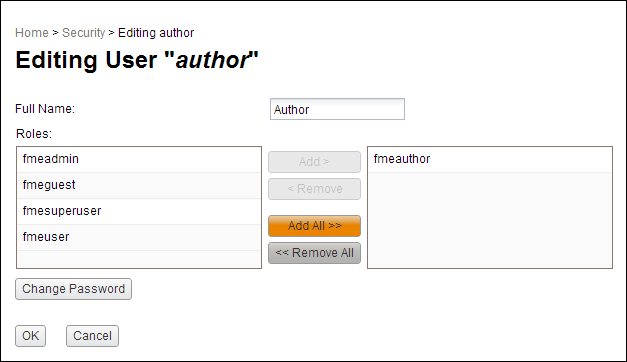
You can configure an existing user account by clicking an entry in the table. This displays the following dialog, allowing you to configure the account:
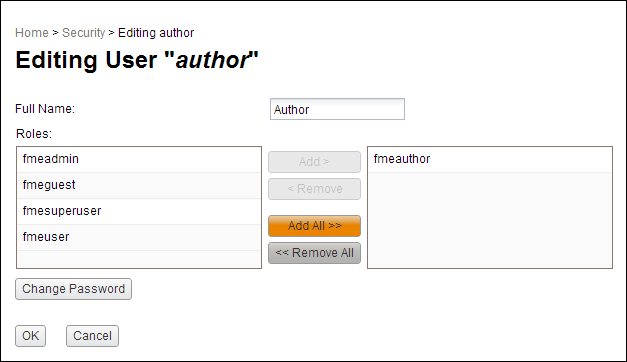
Full Name - the name of the user account being configured
Roles - allows you to assign roles to and remove roles from the user account
Roles in the left column have not been assigned to the user. Roles in the right column have been assigned to the user.
Role assignments control user account access to resources. A user can access a resource only if the user is assigned one or more of the roles associated with the resource.
To assign roles to the user, select the roles in the left column and click Add. To remove roles from the user, select the roles in the right column and click Remove. To assign or remove all roles to/from the user, click Add All or Remove All.
Changing a User's Password
Click Change Password to display the following fields:
Password - the password which must be entered by the user to log in
Confirm Password - re-entry confirms that the password has been entered as intended